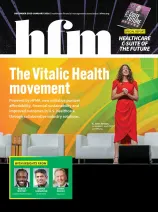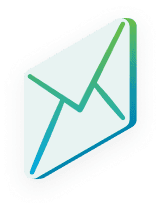Getting Started with eMarketing
Got a newsletter, promotion, advertisement, or marketing message you want read on the regular? eMarketing lets you organize recipients, manage subscribers, design HTML emails without touching code, and track everything sent, clicked, or bounced. Follow the simple steps below to get set up in no time.
Compile a distribution list
In eMarketing, who you’re targeting is everything. The key to successful campaigns is an up-to-date list of engaged contacts. Once you create the list, you can email everyone at once, rather than one contact at a time.
Allow subscribers or lock down your lists
Add a sign up page so people can subscribe to your distribution lists. You can also let these subscribers update their information and subscriptions later. Or, keep your lists private so only you have the power to add or remove recipients.
Set up a campaign
Manage sets of emails, such as weekly newsletters or announcements, by creating a campaign. This allows you to edit the settings and update recipients for related emails in one place. Also, check out how to change the default From address.
Write your emails
Create emails using the HTML Editor to format text and add images and links or customize a Cvent template. When you insert data tags, each recipient receives a personalized copy, like it was written just for them. See this list for more email marketing tips.
Send them off
Review your work by sending the email to yourself or a coworker. Once satisfied, schedule your email to go out on a specific date and time or send it manually.
Mine the data
Ensure your emails were received and read, track which links were clicked, view the rate of distribution list subscriptions, and much more by running one of 17 reports. For emails that bounce back as undelivered, try one of these troubleshooting solutions.
Everything – eMarketing Guide
Manually Sending eMarketing Emails – Manual sends are best for one-off correspondence with specific contacts or for testing links in an email before sending it to everyone.
Getting Started with eMarketing – New to eMarketing? Follow the steps below to get set up and sending in no time.
Scheduling eMarketing Emails – If you won’t be near a computer the day your email needs to go out you can schedule it ahead of time to send automatically.
eMarketing Glossary – Find out what that eMarketing word, term, or feature does and how you can use it.
Running an eMarketing Report – Wondering if your emails were opened or even received? Need to know how many people are awaiting approval for a distribution list? Wish you knew how many times people clicked the forwarding link in an email? Set up a report, run it, and you’ll have all these answers and more in minutes.
Testing an eMarketing Email – Test sends are ideal to review the formatting of both the HTML and plain text versions of an email in eMarketing. Since these are not meant for actual respondents, they will not show in your email reports and hyperlinks will not work.
Setting Up Alerts for Subscription Requests
Adding or Removing Account Email Addresses – No matter how enticing the subject line, if readers don’t recognize who’s sending them an email, they’re probably going to delete it. This is why adding an account email address that is familiar to your audience can make all the difference.
How do I copy a website page in eMarketing? – Want to copy your sign up page, manage profile page, or forwarding page? Reference this FAQ to learn how.
Running New eMarketing Reports – Follow the steps below to run a new eMarketing report.
Linking to Documents – Quickly link to files in your document library anywhere you can access the HTML Editor in Classic events, and eMarketing or the Site Designer in Flex events.
Importing Event Contacts – Cvent allows you to import up to 50,000 contacts into your Address Book at the same time by pulling their information directly from records you submit. This not only saves you time, but also helps keep your data current.
Creating Distribution Lists – A distribution list is a group of contacts you plan to send the same eMarketing emails to, such as members of an association or people interested in your newsletter. You can allow people to subscribe to a distribution list, approve these subscribers, or send a save-the-date email.
How do I send a save the date email? – There are several options for sending a save the date email prior to activating your event.
How do I clean up my list of eMarketing emails? – You cannot delete sent emails because this would erase report data, but you can file them in a hidden campaign. To do so, associate the emails to a campaign if they aren’t in one already.
Why wasn’t my email delivered? – Whether your report returned a list of undeliverable messages or your invitees said they never received your email, figure out why and fix the problem using the solutions below.
Creating Email Campaigns – In eMarketing, an email campaign is a set of emails you’re sending to the same audience, such as newsletters, press releases, or product updates. When your emails are part of a campaign, you can manage settings and run reports for all of them at once.
Changing the Color of a Hyperlink – Like leopard print and plaid, some styles weren’t meant to be mixed. You can change the default electric blue of your links to something more fitting by following the steps below.
How to Avoid the Spam Folder – Email Marketing has its dangers. Follow the tips in this document to stay off blacklists, and up your open rate.
Why is my email data missing? – All email reports, including ones in Event Management, eMarketing, and Inquisium, only display individual email data.
What’s the difference between contact groups and distribution lists? – Contact groups are used to organize your account-wide Address Book. Distribution lists.
Can I quickly see how many eMarketing emails I’ve sent? – Yes. Click Overview in the blue navigation bar.
Making Email Font Consistent – Follow the steps in this article for the quickest way to apply a consistent font, color, style, or format to your entire email.
How do I cancel a scheduled eMarketing email? – At least 30 minutes before the email is scheduled to send, click Emails in the blue navigation bar, open the email by clicking its name, and then click edit.
What’s the difference between campaign and non-campaign emails? – When emails are part of an eMarketing campaign, you can manage settings and run reports for all of them at once. This is ideal if you regularly send the same type of email to the same audience, like press releases or newsletters.
Creating a Webpage Version of an Email – You can link people to a webpage version of your email in two ways: via data tag or weblink. Use the data tag if you’re sharing the link from another Cvent email, a survey, or an event. This preserves any data tags used to tailor the email to the recipient. To share the link outside of Cvent, like Facebook or your organization’s website.